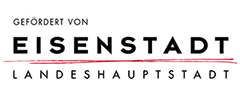We bring Information&Service together.
As a service institution of the FH Burgenland, the Information Services Department has the following tasks, among others:
- Provision of information and communication services,
- Support in the use of information and communication services,
- maintenance of computer workstations and
- Management of IT-supported business processes
for teaching, research and administration for the FH Burgenland and its subsidiaries.
For further information, please refer to our Intranet = CampusInformationsSystem CIS https://cis.fh-burgenland.at/.
Support requests to helpline[at]fh-burgenland.at
When selecting a password, make sure that it:
- is at least 8 characters long (the longer the better),
- contains letters(NO umlauts, NO ß) and numbers
- contains at least one capital letter
- does not contain your first name or your last name.
Tip: Passwords can easily be formed using the first letters of a logical sentence.
Example: Ieatlargepizzasevery3rdday. Password: Igj3TgPe
Avoid passwords that contain the following:
- Words in any language
- Sequences of letters or numbers, such as: "abcdefg" or "2345678",
- sequences of keyboard layout, such as: "qwertz123"
- Note: Special characters may be interpreted differently by browsers (e.g. ISO-8859-1 vs. UTF-8), there should be no problems with }{@?>=</.-,+*)('&%$#"!</li>
Make sure that you
- do not pass it on
- do not write it down (e.g.: Post-It on screen)
- do not use "Remember my Password" functions (e.g.: in web browsers) to cache your password on other people's PCs,
- change it immediately if you suspect that it is known to third parties.
If you do not have one of the above-mentioned connections on your notebook, please bring a suitable adapter (e.g. USB-C to HDMI) yourself.
We ask for your understanding that we cannot offer all adapters available on the market.
Apart from the three connection options mentioned above, the Information Services Department does not provide any additional adapters for hire.
The FH Burgenland offers internet access via the following WLANs:
fhCampus
secure network access at all FH Burgenland locations
Authentication via FH account (access data: FH e-mail address + password)
- eduroam
- secured internet access at all participating institutions
- Authentication must be activated in the CIS profile (access data: FH mail address + separate eduroam password)
- temporary WLANs for external events
- Please ask the Service Centre (Eisenstadt) or IT (Pinkafeld) for the valid password.
For use, you need a device that has a WLAN interface (WPA2/AES, 802.1X and at least 802.11n capable), as well as valid access data. Make sure that WLAN is activated on your device (e.g. button or switch or software function) and that you are within range of one of our WLAN access points.
Instructions for the different operating systems can be found below.
Setting up eduroam differs only in the network identifier (SSID) and the separate eduroam password. Further information can be found in the WLAN FAQs in the Campus Information System.
When establishing a WLAN connection, it is important to check the identity of the authentication server against the certificate used.
(Therefore, this validation can increasingly no longer be skipped on clients).
The following data (names and fingerprints) are valid for the FH Burgenland:
| Subject | Fingerprint (SHA-1) |
| radius.fh-burgenland.at (issued by GEANT OV RSA CA 4) | f5 b9 cb c7 6a b7 45 29 6d fd e5 1e 22 f7 9c 5b e3 79 b1 f2 2a 70 10 1b 5d e9 75 3e a7 92 b6 1d c8 fe c4 27 1f 12 9a cc (from 25.07.2023) |
| GEANT OV RSA CA 4 | c2 82 6e 26 6d 74 05 d3 4e f8 97 62 63 6a e4 b3 6e 86 cb 5e |
| AAA Certificate Services | CA certificate (if required for Linux) |
If you need to enter a domain in connection with the validation, please use fh-burgenland.at.
If you have any questions, please do not hesitate to contact the staff of the Information Services Department at
helpline[at]fh-burgenland.at will be happy to help.
You will now see the available wireless networks in the area. In range of our WLAN access points, select fhCampus and click on [Connect].
If the fingerprint specified in [Show Certificate Details] is listed in the table above, you can confirm this message by clicking [Connect].

Click on the WLAN symbol at the top right of the menu bar. You will now see the available wireless networks in the area. In range of our WLAN access points, select fhCampus from them.

Click on the WLAN symbol in the menu bar at the top right. Provided you are within range of one of our WLAN access points, you will now see the available wireless networks in the area. Please select fhCampus.

What to do if you have forgotten your password?
In order to prevent password resets by unauthorised persons or to make the new password available exclusively to the authorised person, it is mandatory to establish the identity for data protection and IT security requirements. FH Burgenland GmbH currently offers the following options for this purpose:
Variant1:
Students & Lecturers: You have an account data sheet.
You can have the password reset by telephone or by e-mail to the initial password according to the account data sheet.
NOTE Students:
From WS2015/16 onwards, first-semester students will receive the account data sheet together with their study documents.
NOTE Students & lecturers:
If you have lost your account data sheet or need one for the first time, you can have it issued on presentation of a photo ID at the Service Centre on the ground floor and at the IT Helpdesk on the 1st floor (Eisenstadt campus) or at the IT Office on the 1st floor (Pinkafeld campus).
ATTENTION: Data sheets issued before WS2015/2016 are invalid.
Option 2:
You can come to the IT Helpdesk 1st floor (Eisenstadt) or to the IT Office 1st floor (Pinkafeld) with a photo ID.
Option 3:
Send a digitally signed document containing your personal identification number, your contact data including telephone number and a short description of your request (using a citizen card or mobile phone signature, for more information please see http://www.buergerkarte.at/) to helpline[at]fh-burgenland.at.
NOTE:
Unfortunately, identity verification by telephone, fax or e-mail or copies of photo IDs sent to us cannot be accepted.
How can I change my password from outside FH-Burgenland?
Option 1 - Your password has already expired:
In case your password has expired, please open My Account (microsoft.com). Enter your login data. The login will work even if your password has already expired. Please select the entry "Change password" and enter your new password.
Please note the password guidelines
Variant 2 - You would like to change your password in the meantime:
If you wish, you can change your password yourself at any time via My Account (microsoft.com). The procedure for this is the same as in variant 1.
Please note the password guidelines
If you have any questions, please do not hesitate to contact the staff of the Internal Organisation & Information Services Department at:
helpline[at]fh-burgenland.at
will be happy to help you.
I completed my studies a long time ago and still need data (eportfolio etc.)?
For legal and organisational reasons, study-related data is no longer accessible after you have completed your studies or has been deleted. You can export data for private purposes during your studies. If necessary, contact your degree programme directly.
I have questions about postal delivery from the FH Burgenland
Please contact the Marketing Department marketing[at]fh-burgenland.at directly.